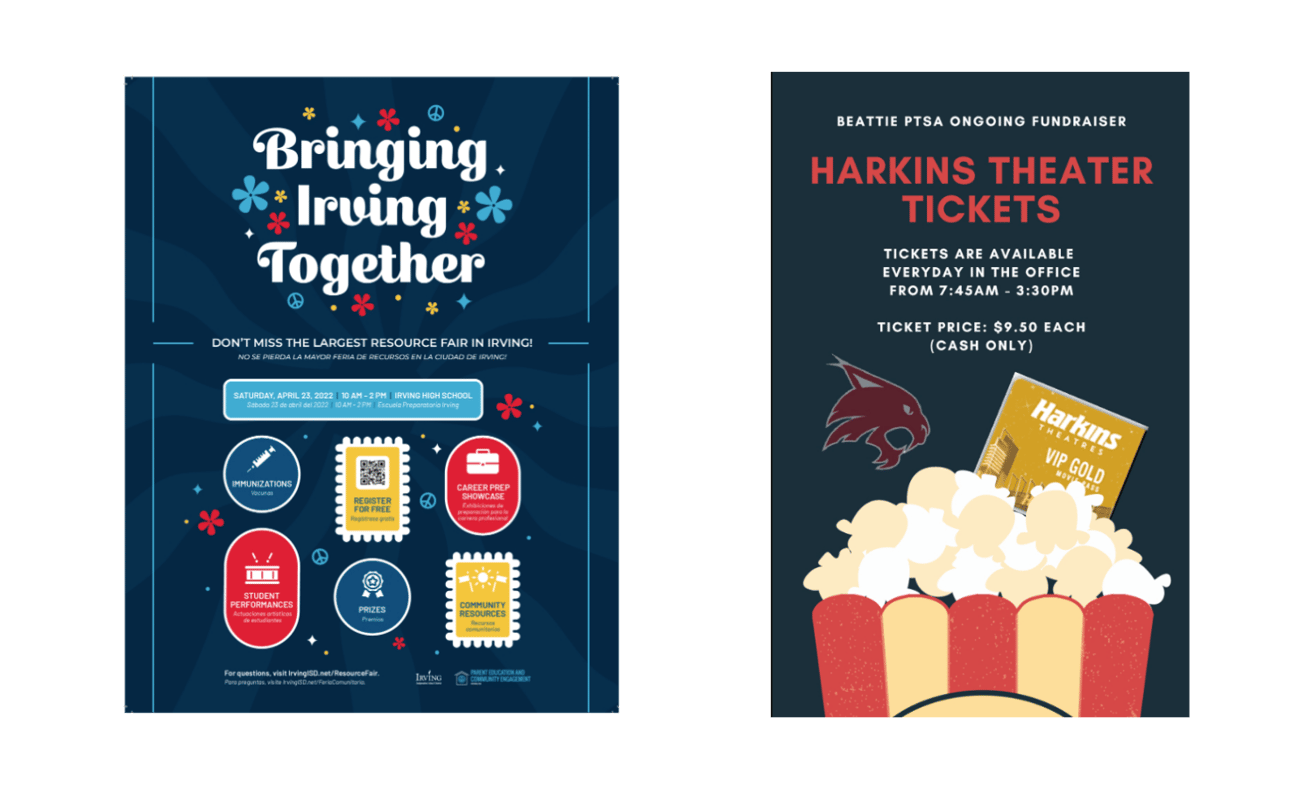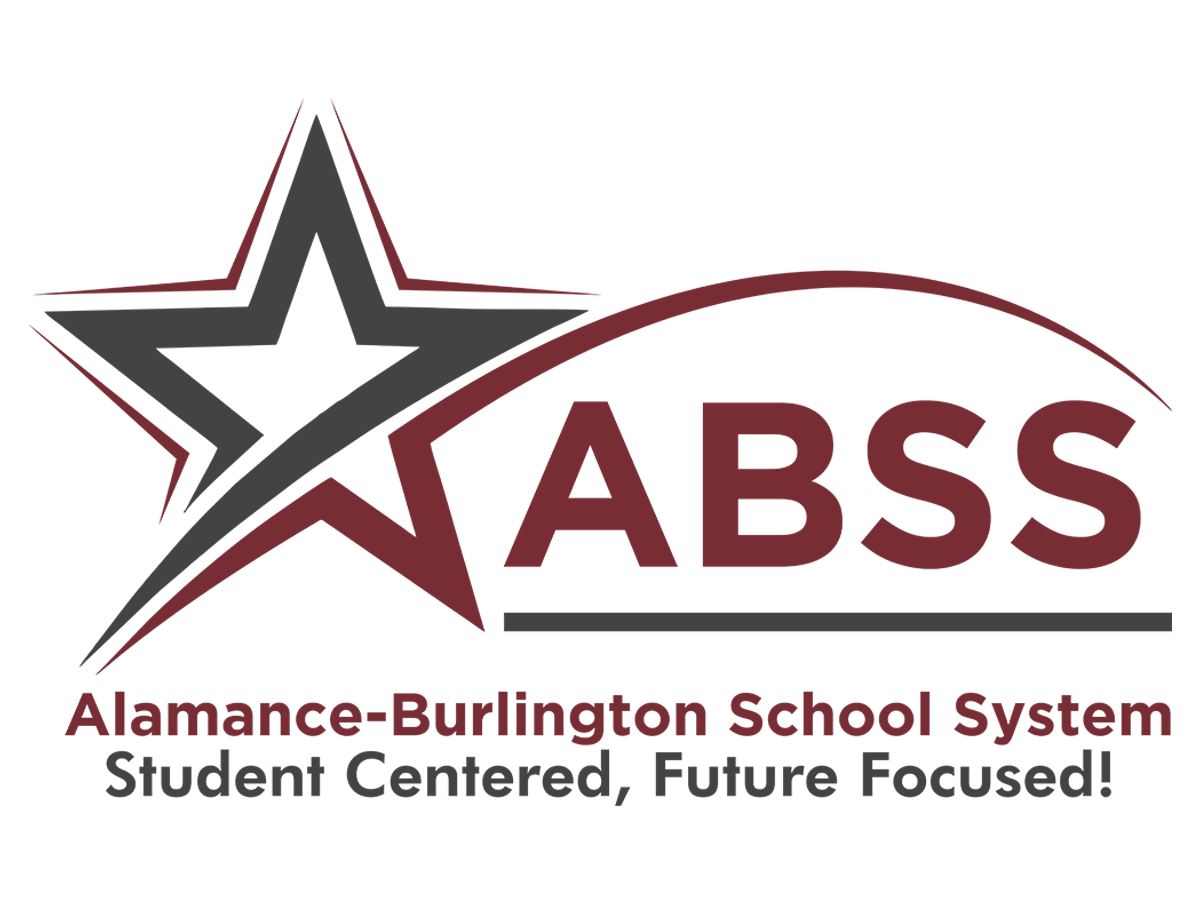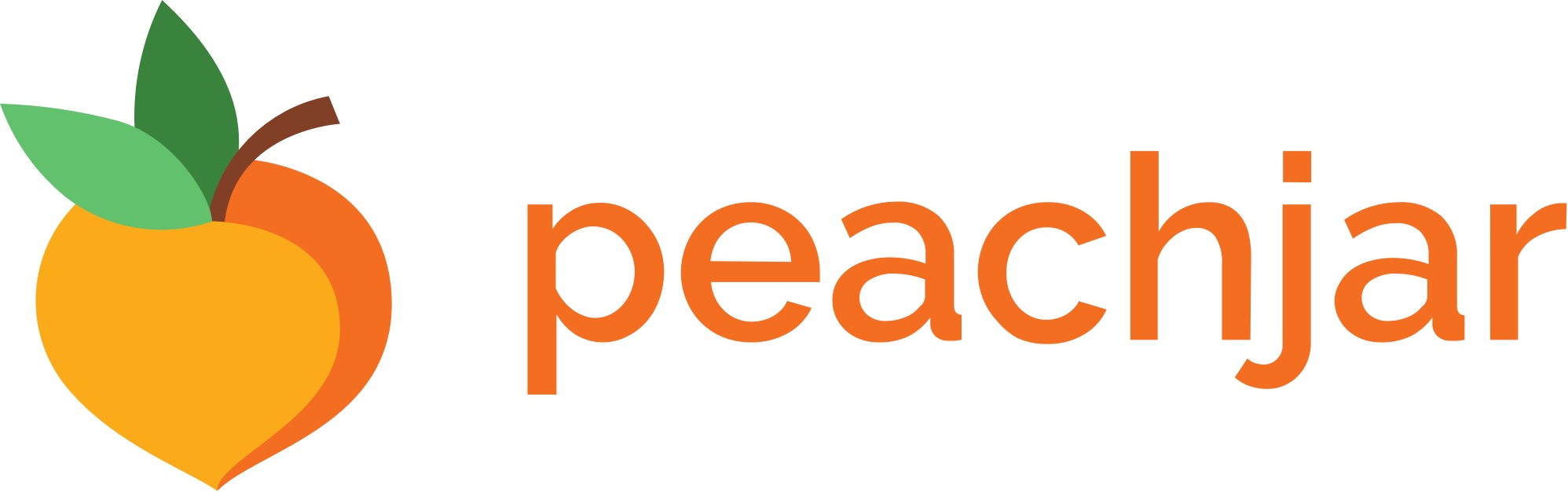
School Community Flyer Boards
What is Peachjar?
Alamance-Burlington Schools has implemented a digital flyer system across the district through Peachjar to improve communication between schools, families, and community organizations. Digital flyers can be accessed through your school's website by clicking the Peachjar Flyers button, where all approved information from schools, the district, and external organizations will be available in one place, organized by date and category. The system works on both computers and mobile devices. Parents and Staff will receive digital flyers via email throughout the week, reducing paper waste. To ensure you receive these updates, please add School@peachjar.com to your email contacts. Your email address will only be used to send approved materials from Alamance-Burlington Schools and partner organizations, and will not be shared with other parties.
Submit a Flyer
Please review Board Policy 5220 and 5240.
To submit your flyer for district approval, review our flyer approval guidelines & follow the steps below. Paper flyers from outside organizations will no longer be distributed.
1. Register your account as a Community Organization on Peachjar.com
2. Review Peachjar’s Guide for Community Organizations for information about discount pricing, flyer creation tips, and more. See if you qualify for free flyer distribution. If you qualify for free distribution, reach out to support@peachjar.com for your application.
3. Go to ‘Post & Notify’ in your account to submit a flyer.
4. Select Tuesday or Friday as your distribution date. We want to combine as many flyers in one community email as possible.
After you hit submit, your flyer will be automatically submitted to the Communication Office for approval. Once approved, your flyer will be emailed to parents and posted on each school’s web flyerboard for your selected duration of time.
For more information on the process or pricing, please email support@peachjar.com or call 858-997-2117.
Design tips
Peachjar provides design templates you can download and customize. You'll see a "Browse Templates" button in the Submissions tab.
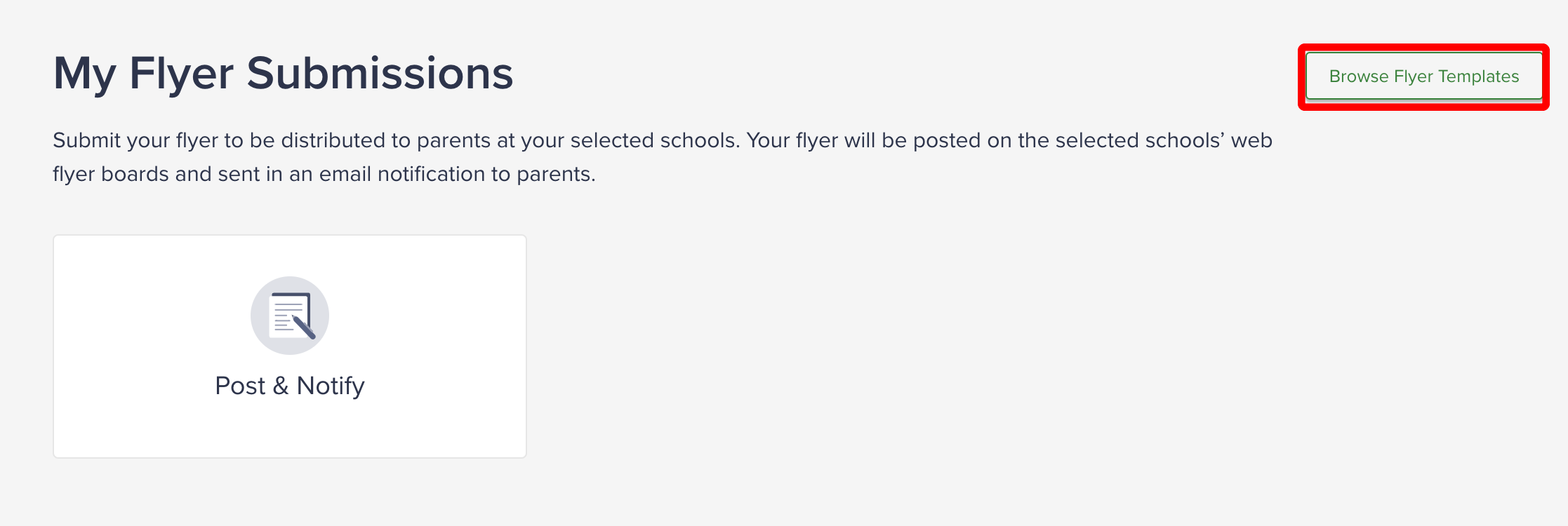
Make your flyer eye catching by using images and bright colors! Digital flyers are typically viewed on phones at thumbnail size. Look for images with contrasting colors or something that stands out and grabs your attention. Stay concise with 3-5 large bullets. Choose images that show people what your program has to offer.
Use Call-to-Action buttons to make it easy for parents to click through to 'sign up' or 'learn more' detailed information about your program by engaging directly on your website.
Consider Spanish-speaking families. A two page flyer, one page in English and one in Spanish works great!
Do not include QR codes. These are digital flyers, so include links to websites or sign up forms as call-to-action buttons.